How to create a group based on a statistic:
It is possible to create a group directly from the statistics of your mailing. For example, you could find useful to send an additional email to contacts who didn't open the first one or send more information to customers who clicked a link in your mailing.
There are two options to create a group from the complete statistics of your mailing:
- Use the button "Add to a group" from the list of contacts of a statistic
- Use the button "Add to a group based on a statistic" from the full statistics of your mailing
Option 1: Use the button "Add to a group" from the list of contacts of a statistic
- First, you need to access the full statistics of the mailing you want.There are a few ways to access that page. For example, you could find it by going to the "Mailing" menu and by choosing the "Previous mailings" tab. Then, click on the "Statistics" option from the actions menu at the end of the mailing's row.
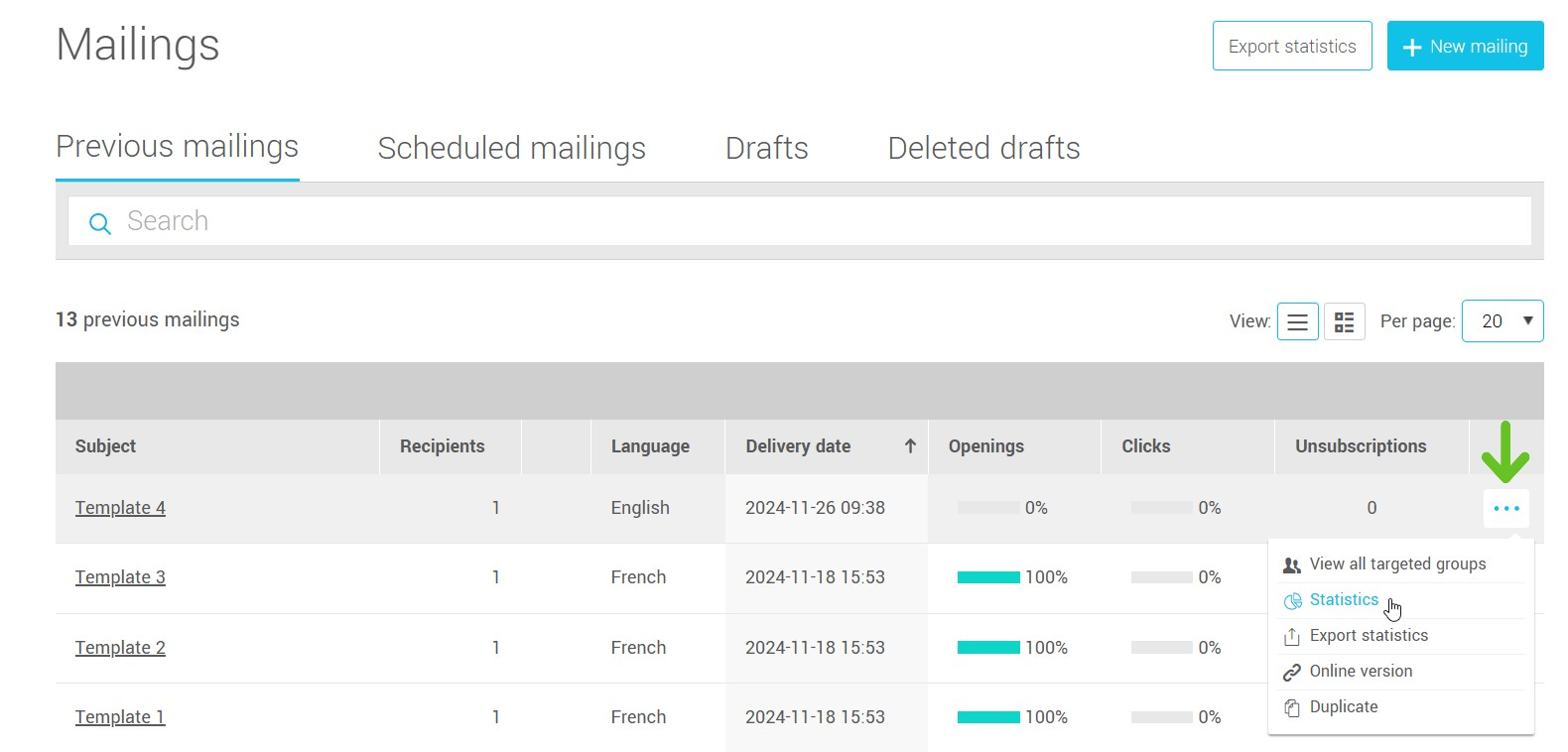
- Once in the Mailing statistics page, click on one of the statistics button (For example: Delivered, Opened, Clicked, Technical problems...) or click on one of the numbers in the Target groups or Link statistics table to access the list of contacts for the desired statistic.
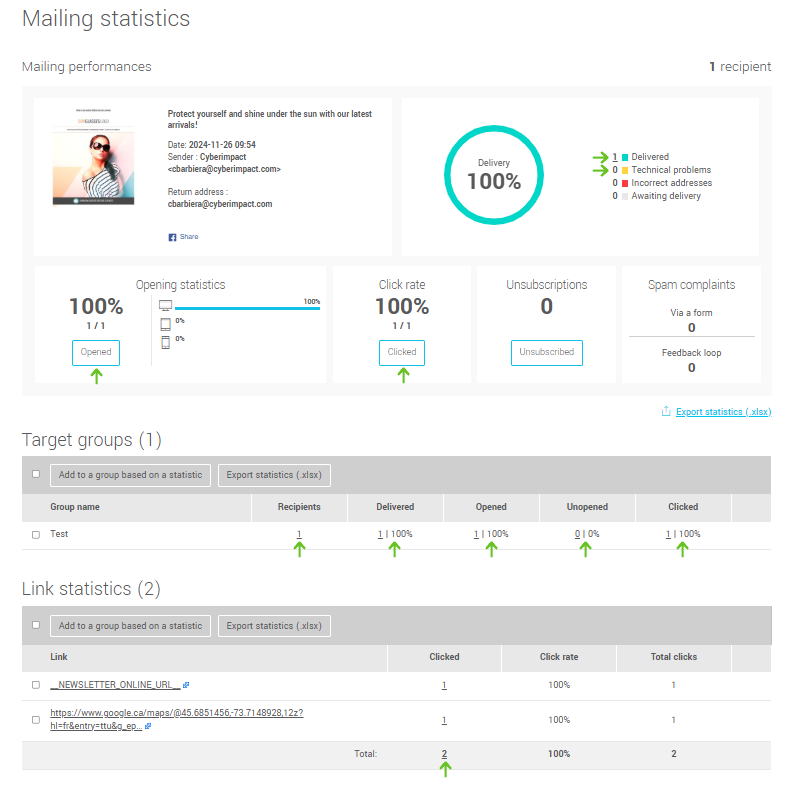
- Select the contacts you wish to add to a group.
To select all contacts from the chosen statistic, check the box at the left-hand side above the contact list. The total number of selected contacts will be indicated in parentheses. Beware! If your list has more than one page, this action will select all of these contacts, not only the ones displayed on the current page.
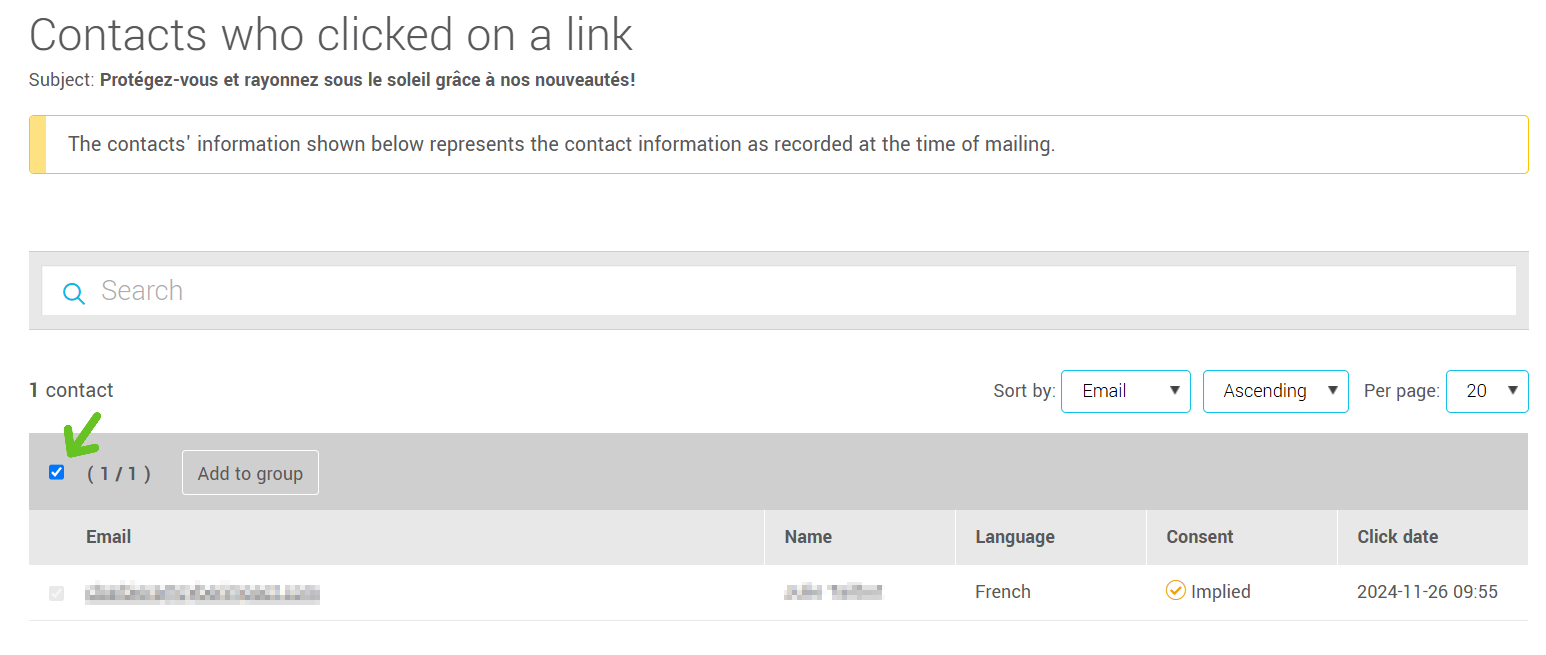
- Then click on the "Add to group" button.
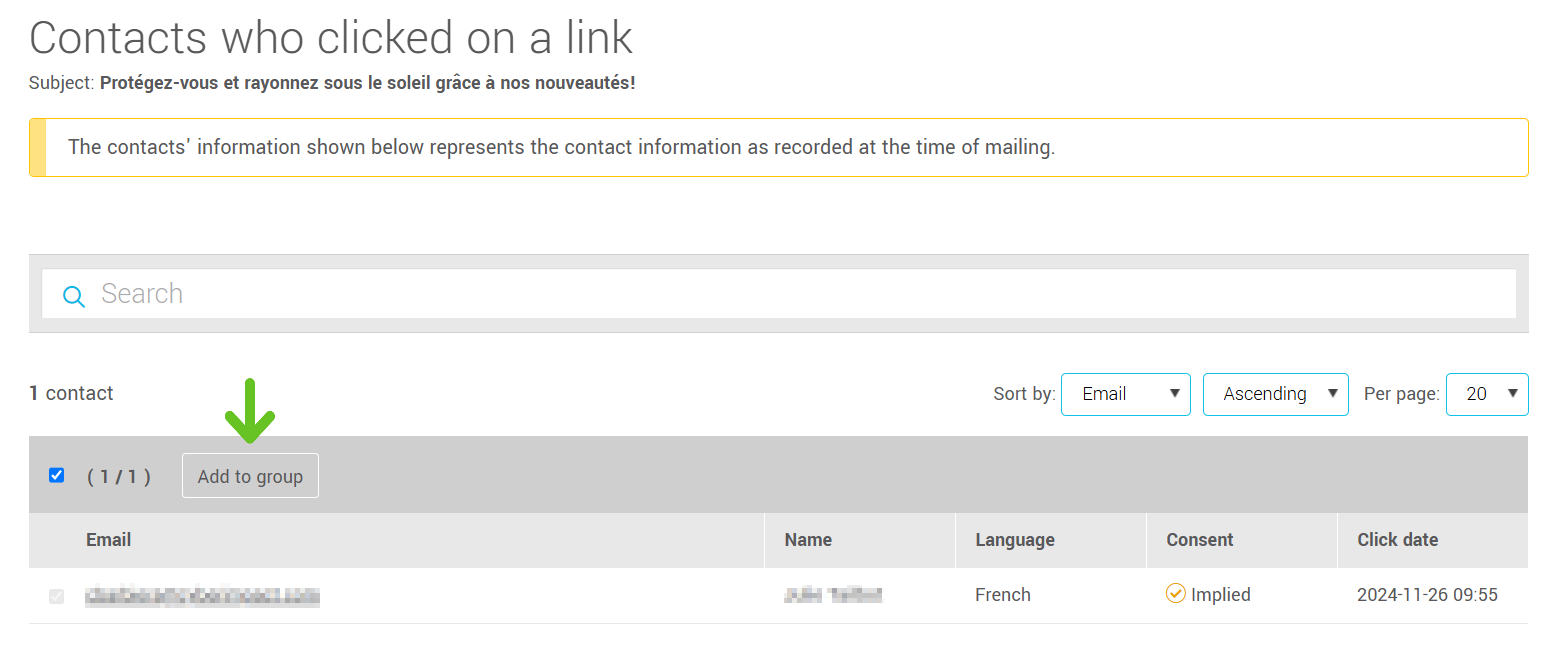
- Select an existing group from the dropdown list or create a new group to add your contacts in. Click "OK" to confirm.
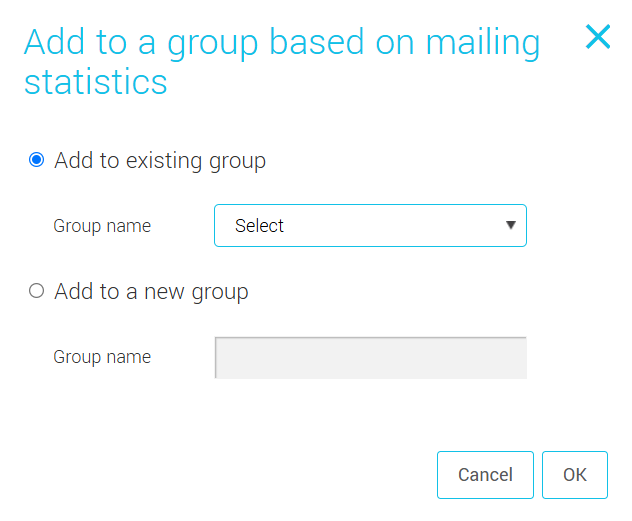
Note: It is possible that the total of the contacts added be lower than the total written on the statistic page due to deleted contacts, unsubscriptions or incorrect adresses.
Option 2: Use the button "Add to a group based on a statistic" from the full statistics of your mailing
- First, you need to access the full statistics of the mailing you want.There are a few ways to access that page. For example, you could find it by going to the "Mailing" menu and by choosing the "Previous mailings" tab. Then, click on the "Statistics" option from the actions menu at the end of the mailing's row.
.png)
- Once in the full statistics, you can use the button "Add to a group based on a statistic" in the "Target groups" or " Link Statistics" section.
For the "Target groups" :
Select first the group(s) from which you wish to extract contacts based on a statistic (to select all, click on the box on the left in the header of the table for the target groups). Click on "Add to a group based on a statistic". In the dropdown list, choose the statistic you want and select either an existing group or create a new group. Then, click "ok" to confirm.

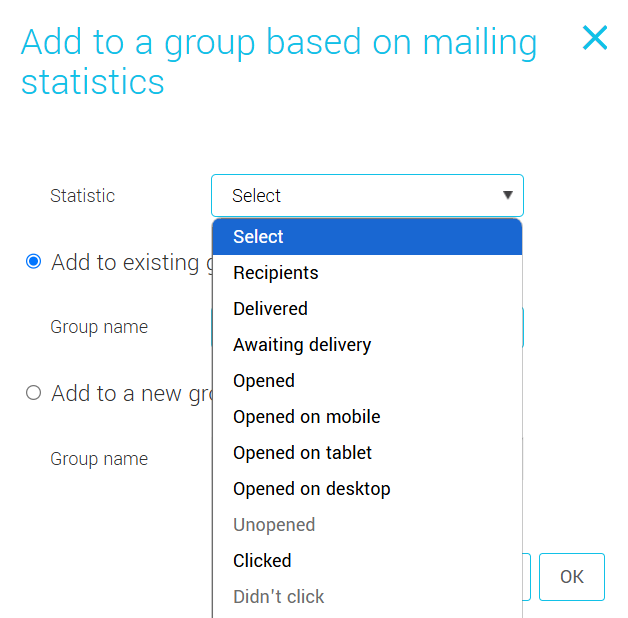
For the "Links clicked" :
Select the links from which you would like to retrieve contacts who clicked (to select all links, check the box on the left in the header of the Links clicked table). Click on the "Add to a group based on a statistic" button. Select an existing group in the list or create a new group in which to add your contacts. Then, click "OK" to confirm.
.png)
.png)
Note: It is possible that the total of the contacts added be lower than the total written on the statistic page due to deleted contacts, unsubscription or incorrect adresses.
It is not possible to create groups based on certain statistics related to anonymized sends.