In this article you will learn:
How to delete one or more contacts
- Go to the “Contacts” menu.
- Use the “Search” field to search for the desired email address or addresses.
- Select the email address or addresses you wish to delete.

- Click on the “Delete” link above the list if you have selected more than one email address. If you only want to delete one email address, you can simply click on the “delete” button on the right-hand side.
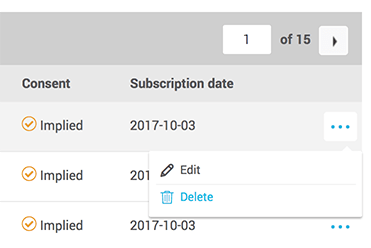
- Click “Yes” to confirm the action.
How to delete email addresses from a specific group
- Go to the “Contacts” menu.
- Click on “Advanced Search” in the search bar to access it.
- Click on the arrow on the right-hand side of the word “Choose” to access the drop-down menu of the search criteria. From the list, choose “Group”. To find all the contacts of a specific group leave “is equal to” in the second field. In the third field, select the group you are looking for from the drop-down menu.
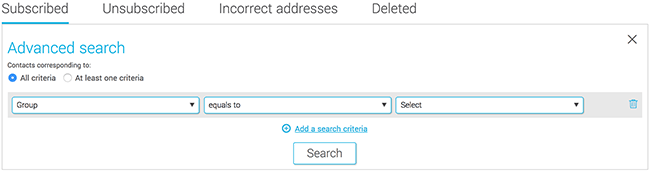
- If you need to you can add other search criteria by selecting “search”.
- To delete all the members who appeared as the result of a search, check the box on the left-hand side of the word “email” above the list of contacts. This will select all of the email addresses from the results pages.
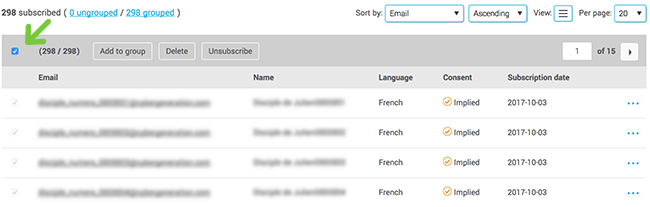
- Click on “delete” above the list.

- Click “Yes” to confirm the action. Beware! The email addresses will disappear from your account permanently.
Important points:
- If you delete the contacts from a group with the « Delete » option in the Contacts menu, this action is final. If these addresses belonged to other groups, they will be deleted from those as well.
- If you want to remove email addresses from a certain group without deleting them from the account, simply use the “remove contacts from group” option from the “Groups” menu.
- If you want to delete a group from the “Groups” menu, this will delete the group but not the contacts from the group. If the contacts were part of other groups, they will remain in the other groups. If they didn’t belong to any other groups, they will become “ungrouped contacts”.
Why you shouldn’t delete contacts with an Express consent !
As you may already know, our platform cumulates proof of express consent for you.
When a contact subscribes with one of our double optin forms, clicks on a consent confirmation link from one of our blocks or templates, or subscribes back from the link in the unsubscription confirmation email, their consent is automatically changed to "Express" and we update their consent date in the contact details.
This type of consent is ideal since it doesn’t expire, as opposed to the implied consent who may be used for a limited time. You can write to a contact with an express consent as long as the contact hasn’t unsubscribed, without a worry.
In your contact history, you’ll find precious details about the consent, such has the source, date, time and IP address of your contact at the precise moment of their consent confirmation.
If you delete a contact with an express consent to add it back later to your account, the official consent will not be "Express" by default, even if you obtained the consent proof in the past! The new consent in the contact details will be the one you assigned when subscribing the contact again. Important! The consent could revert back to implied even though the contact had already given Express consent in the past if the wrong consent is specified.